React useState Hook Tutorial: Complete Guide to Component State Management
Learn how React components maintain and update their state, allowing you to create dynamic and interactive user interfaces.
Introduction
Modern web applications are highly interactive, users can click on buttons, fill forms, toggle navbars, play a video and so on.
Interactivity makes the UI, therefore the React components change as the time wheel rolls by.
When you type on an input field, the wrapper component should keep track of the last typed value.
If you toggle a navbar, it should always stay toggled and never get reset back to its previous state as long as we’ve never clicked on the toggle button again.
In other words, Sometimes a React component needs some kind of local and personal memory to remember what’s needed to accomplish its mission.
Understanding Component State
This specific type of memory is called a component’s local state, and it’s today’s article topic. So without any further ado let’s get started.
Building a Counter Component
Let’s say that we want to create a basic Counter component, that supports incrementation, decrementation and reset operations.
Or in other words, a React component that renders a count variable, while providing buttons for incrementing, decrementing and resetting that Counter.
The count variable is declared locally using the let keyword, and then rendered in the JSX via the curly brackets syntax.
function App(){
let counter;
console.count("UI: Updated");
return (
<div>
<div>Count is {counter}</div>
<div>
<button onClick={(e)=>{
counter += 1;
console.log(counter)
}}>Increment</button>
<button onClick={(e)=>{
counter -= 1;
console.log(counter)
}}>Decrement</button>
<button onClick={(e)=>{
counter = 0;
console.log(counter)
}}>Reset</button>
</div>
</div>
)
}
Each button is attached an event handler that change the counter variable depending on the operation.
Adding one on incrementation, subtracting one on the decrementation and resetting the variable to zero when the reset button gets clicked.
Now, let’s try to increment the counter while checking the console logs in the inspect window in parallel.
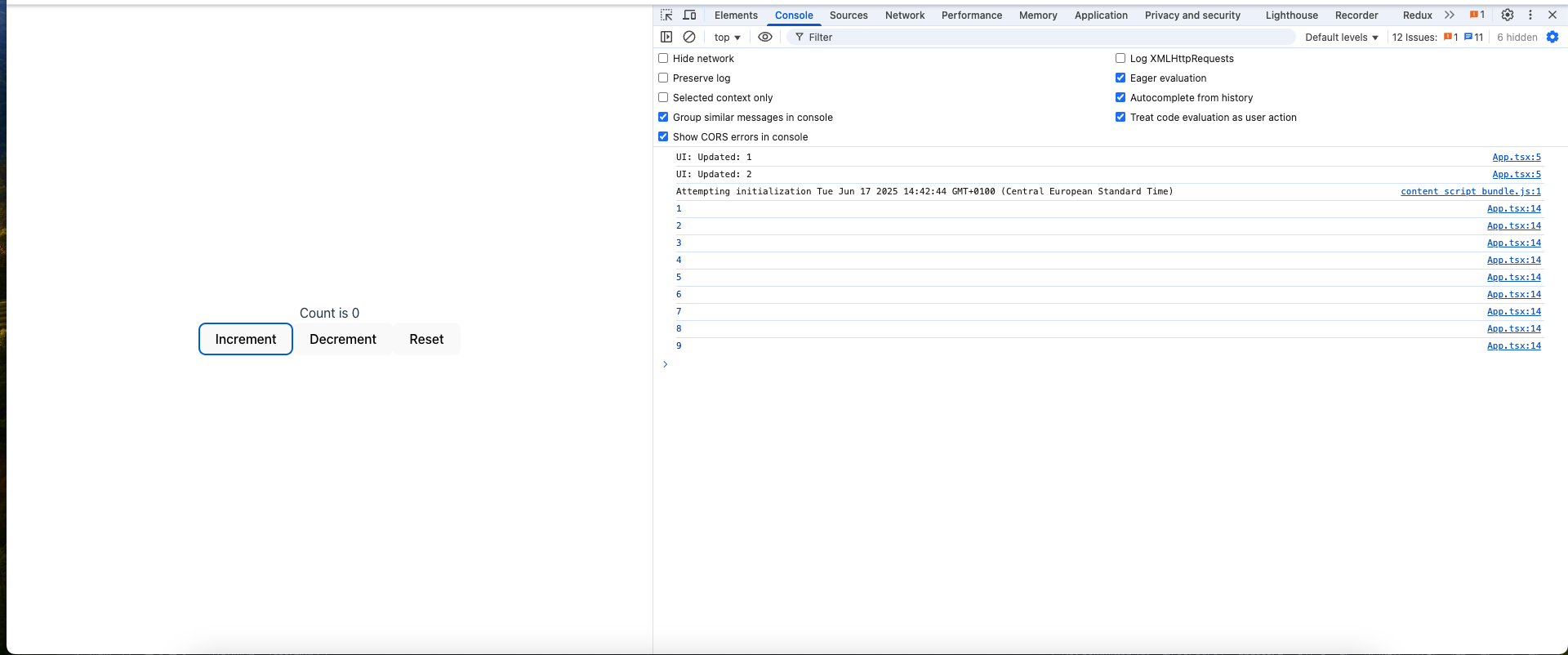
The counter variable is indeed getting incremented with every click, but the displayed counter value in the UI is stuck at 0.
In other words, the component is not re-rendering the JSX when we increment the variable.
Notice also that the
UI: Updatedmessage got printed two times meaning that the component have only rendered one time. By defaultReactusesStrict modein developement environment for debuging reseaons, that’s why the message got printed twice. In production environment,Strict modegets disabled, thus only 1 render will onccur.
Come on, How it’s even possible to call this framework React if it’s not reacting to the counter variable changes by re-rendering the component and updating the UI.
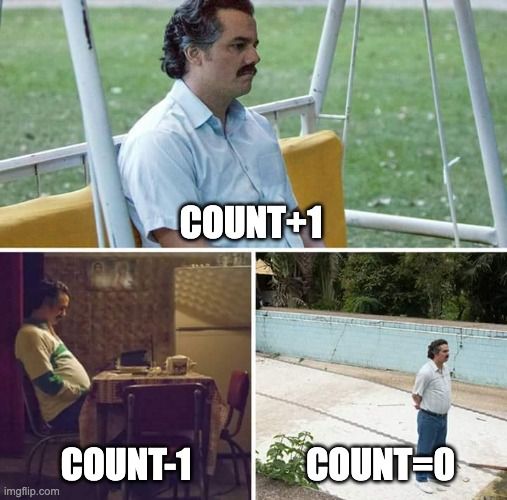
Well the reason behind that, is that changes to the locally declared counter variable can’t trigger a re-render. Or in other terms, no one is telling react that the counter variable has changed.
Even if we suppose that changing the counter variable directly, will trigger a component’s re-render.
The counter variable will be stuck at zero.
The reason is when the component’s code runs the counter variable will be re-declared again Therefore re-initialized to zero.
So to summarize all what have been said, we need two built-in mechanisms to make the counter example work:
- Something that tells
Reactthat a givenstate variablehas changed, therefore triggering a component’s re-render, then updating theUI. - And a way to persist data or
statebetween the component’s re-renders, so that ourcountervariable value will never get reset or lost between re-renders again.
Fortunately React has to React on this and provide a utility function named useState.
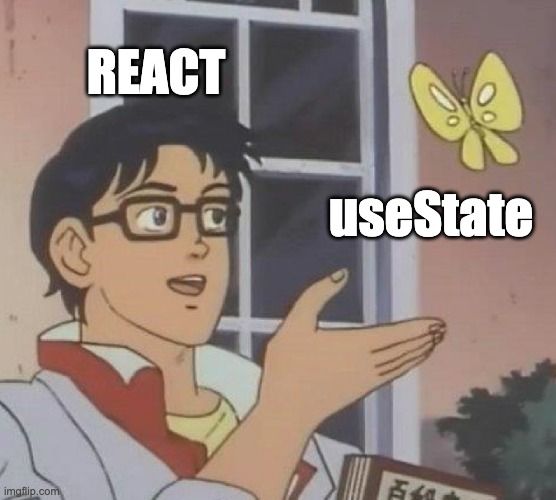
Using useState
import {useState} from "react"
function App(){
const stateTuple = useState()
const [state, setState] = stateTuple
}
useState can be imported from "react" and used inside any component to declare a local state.
useState returns what is known as a tuple or in other words an array of two items, the first being the state variable that persist between re-renders, and the second one being a setter function setState that update the state while triggering a re-render.
To make this more convenient we usually use the array destructuring syntax, to store the two returned array items in two different variables without a lot of boilerplate code.
import {useState} from "react"
function App(){
const [state, setState] = useState()
}
The items are usually named variableName followed by setVariableName but you’re free to name them as you prefer.
It’s also worth mentioning that useState accepts an argument that consist of the initial value of the state, for example in our case we want to declare a state variable named counter, a corresponding setter function named setState while ensuring that the count variable defaults to zero.
const [counter, setCounter] = useState(0)let’s refactor the event handlers to set the counter using the setCounter setter function instead of mutating the variable directly.
function App(){
import {useState} from 'react';
const [counter, setCounter] = useState(0)
console.count("UI: Updated")
return (
<div>
<div>Count is {counter}</div>
<div>
<button onClick={()=>{
setCounter(counter+1)
}}>Increment</button>
<button onClick={()=>{
setCounter(counter-1)
}}>Decrement</button>
<button onClick={()=>{
setCounter(0)
}}>Reset</button>
</div>
</div>
)
}Now, Let’s try to increment, decrement and reset the counter.
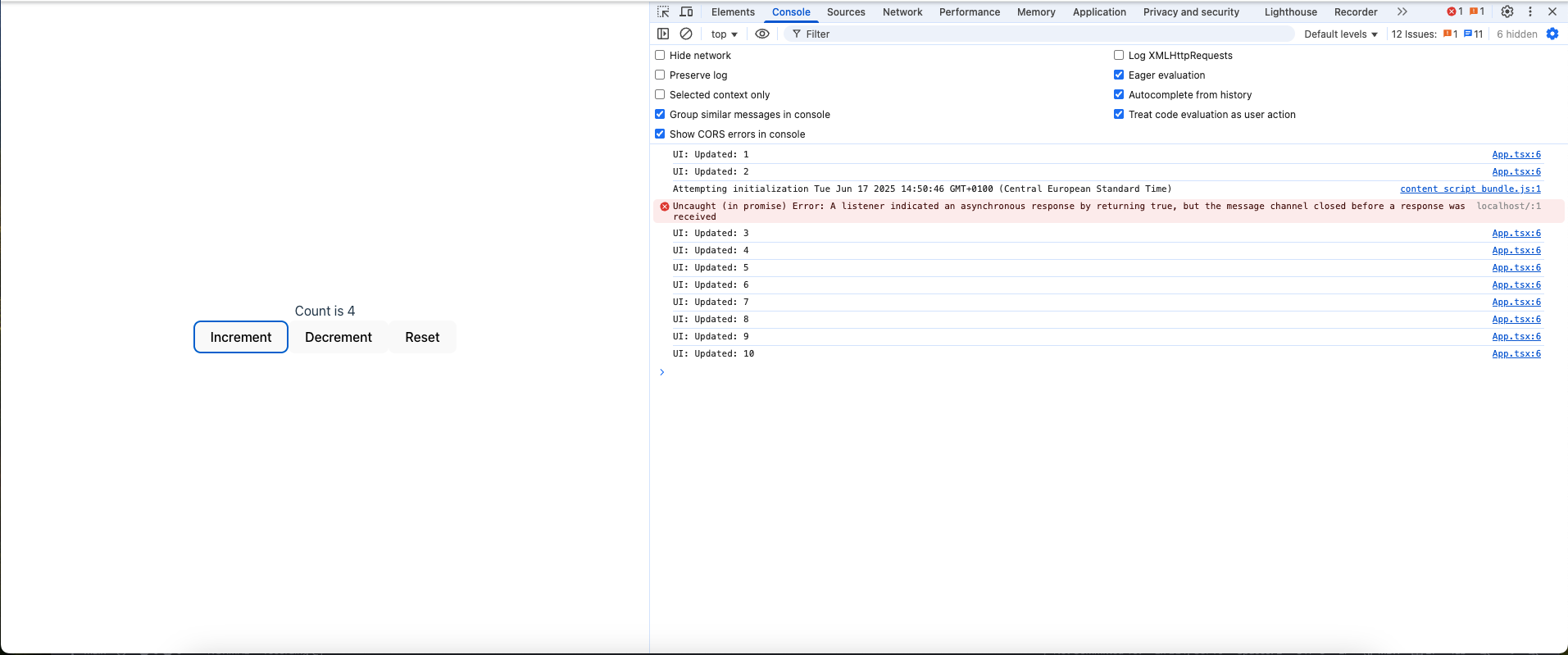
Unlike the previous example, now the UI is reacting to the counter variable updates and changing whenever the counter variable gets modified.
Or in other terms, the component re-renders when the counter variable gets modified with the setter function.
Even though the code inside the component re-runs entirely when re-rendering, the state still get persisted between all the re-renders.
Hooks Rules
In React, any function starting with use is called a hook.
Therefore useState is one of React’s built-in hooks.
In addition to the default
hooksthat get shipped with react you’re free to create your own but that’s another topic for another article.
It’s true that hooks are ordinary Javascript functions, but you can’t use them everywhere in your Javascript application.
Any happy marriage implies adhering to a bunch of pre-defined rules and so too does your relationship with React hooks.
The first rule is to always and always call your React hooks at the top level of your component.
In other words, just after the opening curly brackets {} of the component’s function declaration.
First Rule
Don’t even think about using hooks inside:
Loops, conditions, nested functions, try/catch/finally blocks, or JSX Markup.
import { useState } from "react"
function App(){
// Loops ❌
while(true){ // ❌
const [counter,setCounter] = useState(0)
}
for(let i=0;i<5;i++){ // ❌
const [counter,setCounter] = useState(0)
}
do{ // ❌
const [counter,setCounter] = useState(0)
}while(true)
}
import { useState } from "react"
function App(){
if(true){ // Conditions ❌
const [counter,setCounter] = useState(0)
}
}
import { useState } from "react"
function App(){
// Try Catch blocks
try{ // Try Catch, Finally blocks ❌
const [counter,setCounter] = useState(0) // Try Catch blocks ❌
}catch(error){
const [counter,setCounter] = useState(0) // Try Catch blocks ❌
}finally{
const [counter,setCounter] = useState(0) // Try Catch, Finally blocks ❌
}
}Instead always use them at the top level of your function component before any early return statement.
import {useState} from "react"
function App(){
const [counter,setCounter] = useState(0) // ✅
if(true){ // Early return
return null
}
const [counter,setCounter] = useState(0) // ❌
}
Usually, React will let you know when you’ve broken one of these rules with a detailed error message,
Second Rule
The second rule, is to never use hooks in any other place other than a React function component.
Using them in an ordinary function, class or object will only cause you frustration and trouble.
import {useState} from "react"
function App(){
const [counter,setCounter] = useState(0) // ✅
}
function add(a,b){
const [counter,setCounter] = useState(0) // ❌
return a + b;
}
class Counter{
const [counter,setCounter] = useState(0) // ❌
}
const calculator = {
add:(a,b)=>{
const [counter,setCounter] = useState(0) // ❌
}
}
How State Updates Work
Now let’s get back to our previous counter example, and break what’s happening under the hood slowly.
When we click on the increment button the click event gets fired, therefore the event handler will start running.
Inside the event handler’s code the setCounter function gets called with the current counter state value which is equal to zero plus one as an argument.
setCounter(counter + 1) // counter=0Calling the latter triggers a second re-render or tells React: “Hey, some state got updated here, please re-render the component and then update the UI”.
Even though the setCounter function executes on the current render the counter state value will remain equal to 0 until the next render.
function App(){
// First Render
//...code
// counter = 0
return (
<div>
<div>Count is {counter} {/* 0 */}</div>
<div>
<button onClick={()=>{
setCounter(counter+1) // setCounter(0+1)
// counter = 0 , It's scheduled to change on the Second render
}}>Increment</button>
{/** ... code */}
</div>
</div>
)
}In other terms React queues, all the updates of the current in memory until the next render happen where the UI will get constructed depending on the new state value.
On the second render the counter state will be incremented therefore it will be equal to 1, the component will execute from the top to the bottom returning the JSX with the updated counter state value, and finally React will update the react DOM in the user’s browser.
function App(){
// Second Render
//...code
// counter = 1
return (
<div>
<div>Count is {counter} {/* 1 */}</div>
<div>
<button onClick={()=>{
setCounter(counter+1) // setCounter(1+1)
// counter = 1 , It's scheduled to change on the Third render
}}>Increment</button>
{/** ... code */}
</div>
</div>
)
}Multiple Components and State
Let me ask you a question now. What would you expect if we have called the Counter component two times in the App component? What would happen if we increment one of them?
function Counter(){
/*Previous counter code*/
}
function App(){
return(
<div>
<Counter/> {/* counter = 1*/}
<Counter/> {/* counter = 0 */}
</div>
)
}As we have said, from the beginning the state is private and personal. So incrementing the first counter will only affect the first called component.
Multiple State Variables
Another question that may traverse your mind is can we use more than one state in a React a component.
The answer is absolutely yes, we can do that.
Let’s take this Greeting component as an example.
function UserGreeting() {
const [name, setName] = useState('Guest');
const [showGreeting, setShowGreeting] = useState(true);
return (
<div>
{showGreeting && <p>Hello, {name}!</p>}
<button onClick={() => setName(name === 'Guest' ? 'User' : 'Guest')}>
Toggle Name
</button>
<button onClick={() => setShowGreeting(!showGreeting)}>
{showGreeting ? 'Hide' : 'Show'} Greeting
</button>
</div>
);
}
Here we are declaring two pieces of states: one holding the name which can be either Guest or User and the other one is a boolean named isGuest controlling whether we show the greeting message or not.
const [name, setName] = useState('Guest');
const [showGreeting, setShowGreeting] = useState(true);
The component conditionally renders a greeting message at the top along with two action buttons at the bottom.
- The Greating message is only shown when the
showGreetingstate is set totrue. The message consists of aptag wrapping aHellostring and the currentnamestate value.
{showGreeting && <p>Hello, {name}!</p>}- The first action button, is responsible on toggling the
namestate betweenGuestandUser.
<button onClick={() => setName(name === 'Guest' ? 'User' : 'Guest')}>
Toggle Name
</button>- The second one, toggles the
showGreetingstate betweentrueandfalse.
<button onClick={() => setShowGreeting(!showGreeting)}>
{showGreeting ? 'Hide' : 'Show'} Greeting
</button>React is smart enough to determine which state variable corresponds to which useState call as long as you follow the law of hooks.
Reactis internally relying on the order ofuseStatecalls.
With all that being said, we can conclude that Using two states or more is a completely viable and easily achievable option in React.
Conclusion
In the next article we will be diving deeper into how React goes from rendering to displaying the UI in the user’s browser screen.
Thank you for your attentive reading and happy coding 🧑💻!